
When you are searching for newspapers using the catalogue, please keep the following points in mind:
If you cannot find the record are looking for and need assistance, please Ask a Librarian about it. We are more than happy to help!

Type in the name of the title you are look for in the WorldCat search box on the main library page, and press "Go".


Now, limit your search results by choosing the one of the options on the left side of the page under the "Format" section. There are several ways to do this:
By clicking in the box next to the word "Newspaper" or "eNewspaper", a small checkmark should appear. This means your selection was successful, and your search results will be updated automatically.



Additionally, the detailed catalogue record also lists the links to the online newspaper editions. You may see dates written after each link. These are only approximations, but they'll give you an idea of what period of time that link covers.

Newspapers are serial publications, and like their sister serial publications such as journals, magazines, annuals, and proceedings, their titles can change during the course of their history. Title changes usually take place when a publication merges with, or splits from, a second publication. It may also happen when there is an editorial change of direction or the newspaper is reborn after a period of abeyance.
The information and link to an earlier, later, merged or split title can be found in the "View Description" panel of a newspaper catalogue record.

Click on the link in "Preceding Entry" for an earlier title, and the link in "Succeeding Entry" for a later title. This link will then take you to the relevant title in Discovery where holdings can be seen. Sometimes this preceding/succeeding information will say "Continues in part" for a title that has split into one or more titles.
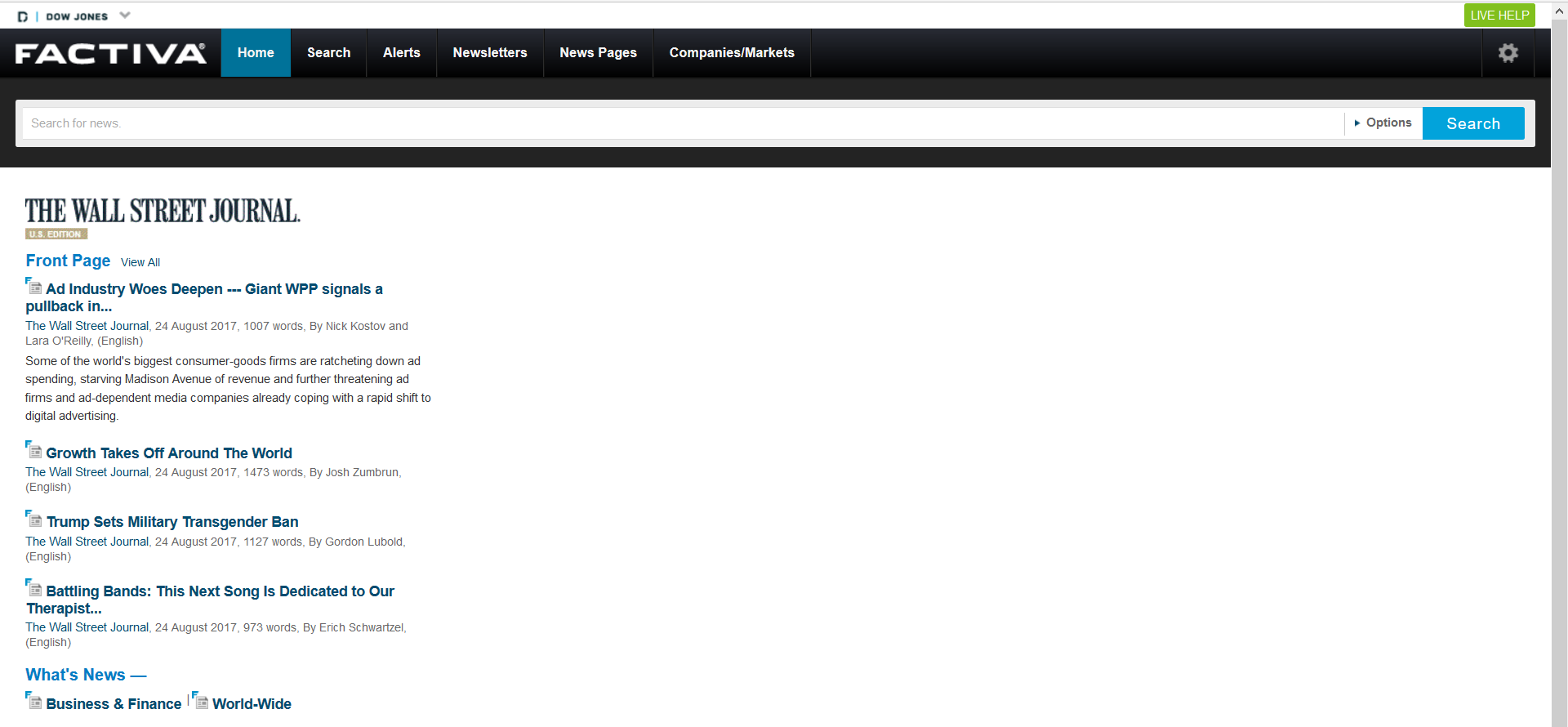
This is the simple search bar on the home page. To start a search, type in the keyword or keywords you want to look for in the search bar, than press "Search". It works just like a web search engine.

If you press the "options" link on the right side of the bar, a menu will open up that allows you to limit your search in a few simple ways. You do not have to use these options, but they are there if you need them.
Running and modifying the search
Seeing all articles from a news source

You enter the keywords in the search bar, like with the simple search. Here we are searching for "Prime Minister".
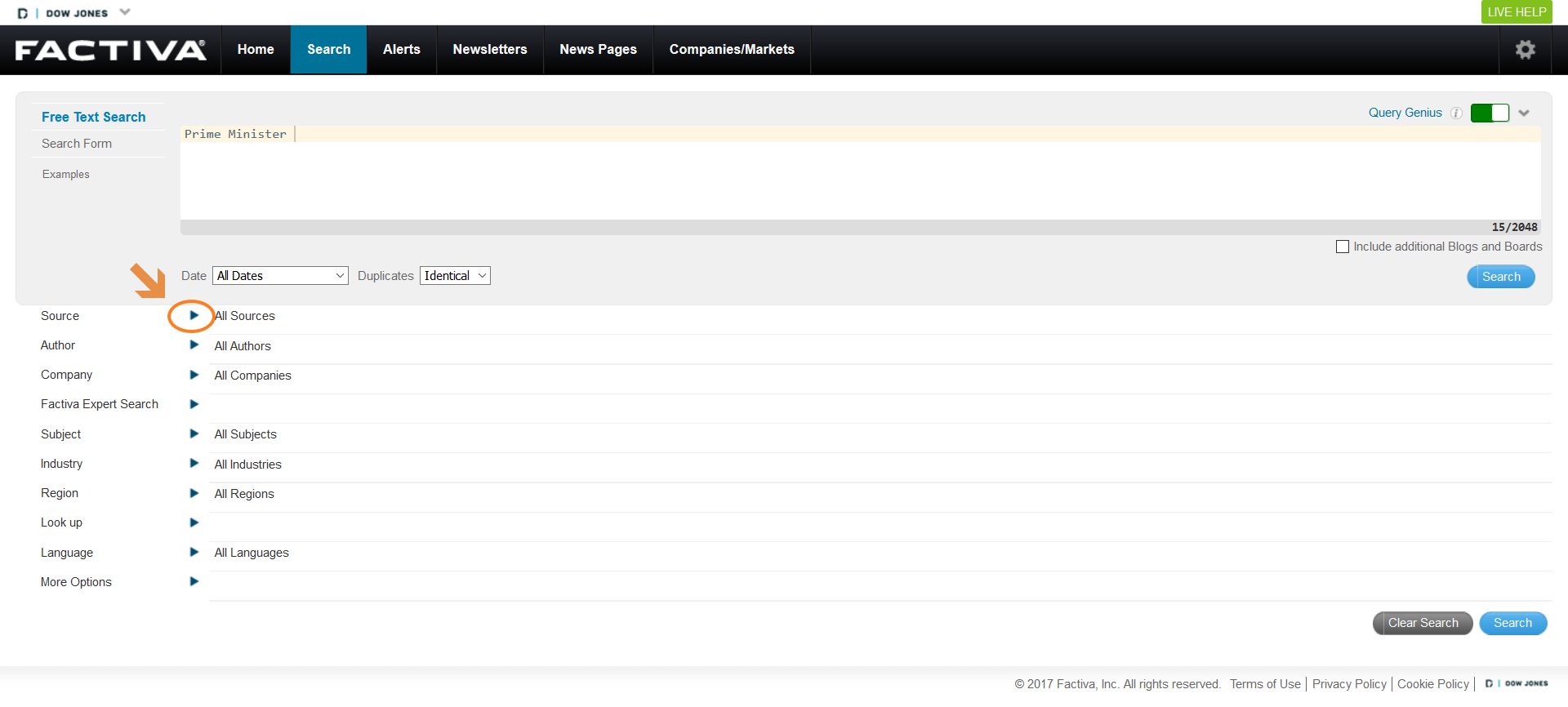
You can limit your search to a specific title. For example, we can decide to only search for articles containing the word "Prime Minister" that have been published in the Montreal Gazette. To do this, first open the search limit menu for "Source" by clicking on the small arrow located next to it.
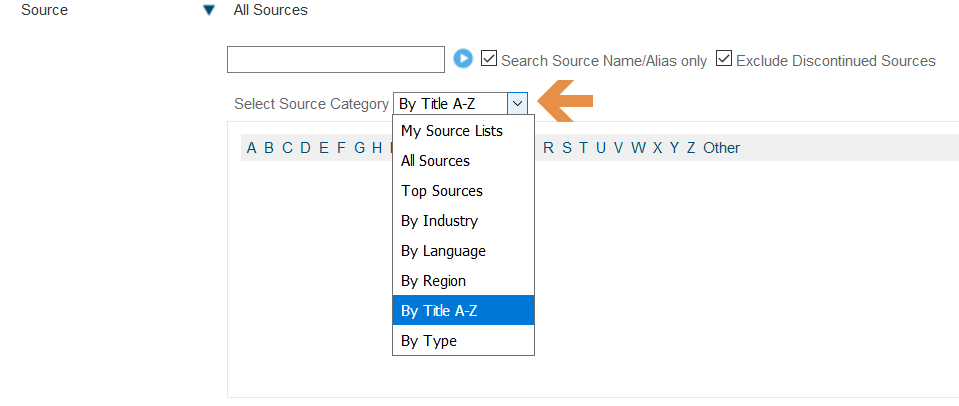
Now, you can choose your news source. You can select your source in several ways, such as by language, industry or region, if you click on the drop down menu next to "Select source category".

You can also start typing in a name in the small search bar and a list of matches will appear. Here we have typed in "Montr", and the Montreal Gazette has appeared in the list of choices.

In order to add the Montreal Gazette as a news source to your search, you need to click on it. If if has been successfully added you will see it now listed above the small search box in an orange rectangle. This means that your search will only show articles containing your keyword(s) from the Montreal Gazette.

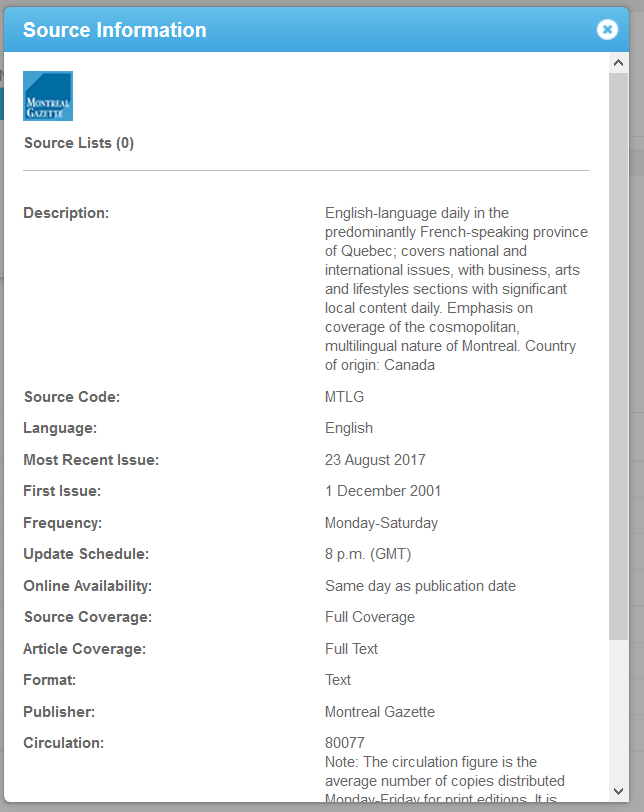
Here are the news source details that appear for the Montreal Gazette:Website when you click on the "i".

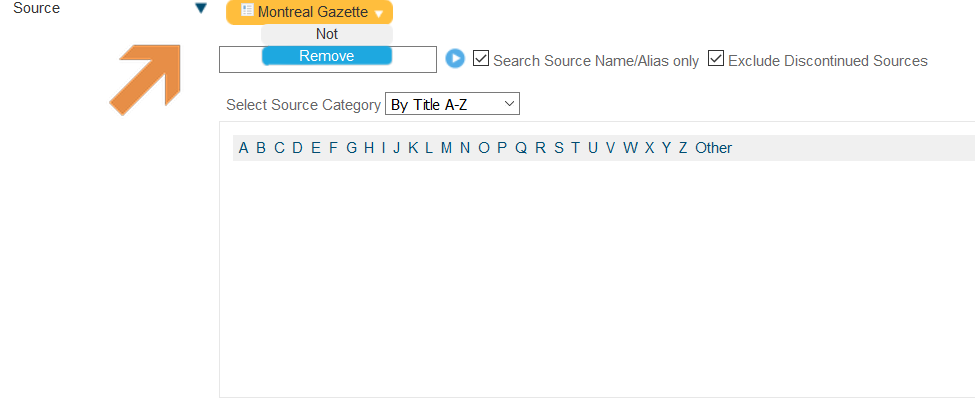
If you would like to remove a news source that you have added, click anywhere on the orange rectangle that surrounds the news source's name and a submenu will pop up. You have the choice of adding "Not" to the news source, which means that the search will find everything except articles from the news source, or you can choose "Remove", to remove it.

You can add a search limit for each of the categories in the same away as described for news source. For example, "Region" is set to North America, and "Language" is set to English.

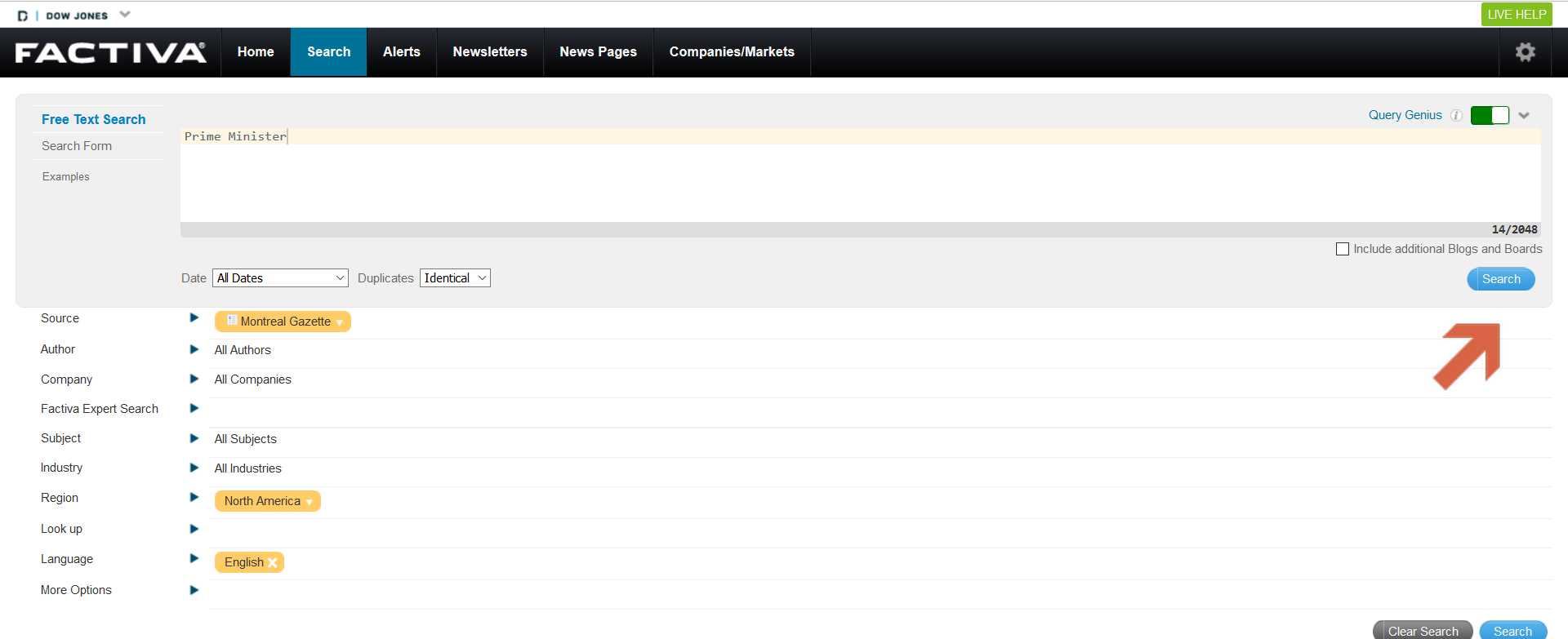
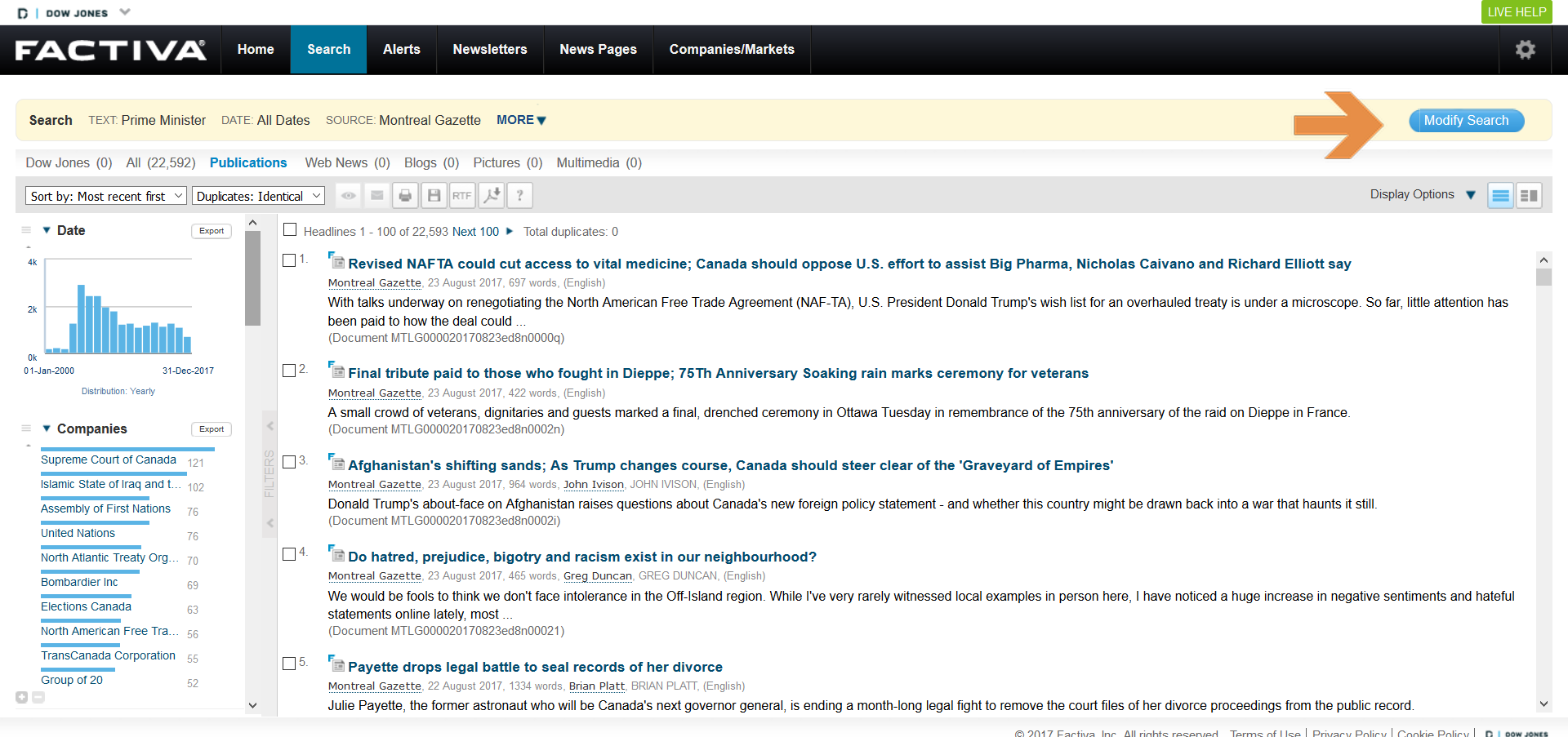


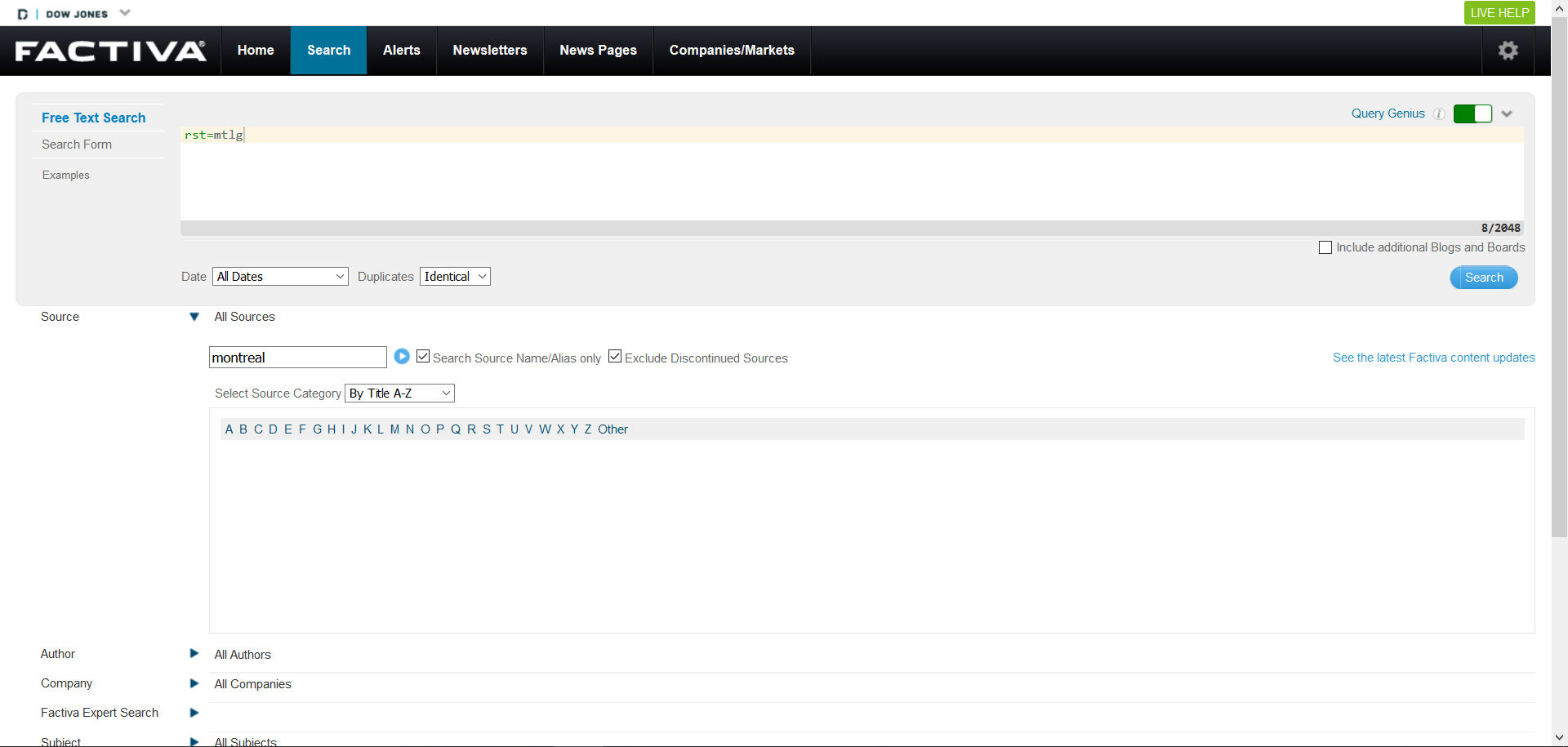

McGill Libraries • Questions? Ask us!
Privacy notice